Download and verify Ashigaru Terminal
How to download and verify Ashigaru Terminal.
Supported operating systems
Ashigaru Terminal may be installed/ran on Mac (Intel or M series), Linux, and Windows.
Prerequisite
Download and install the Tor browser desktop application.
Download Ashigaru Terminal
- Using the Tor browser desktop application, navigate to the Ashigaru Download page
- Download the Ashigaru Terminal application which suits your operating system.
Verify Ashigaru Terminal
Part #1: Verifying PGP Signed Message
Copy PGP Signed message
- Navigate to the Ashigaru Downloads page
- Copy to clipboard the "SHA-256 Hashes of the Terminal files"
Verify PGP signed message on Keybase
- Using the Tor desktop browser, navigate to the Keybase online verify tool:
- Keybase Verify Tool - Tor .onion URL
- Paste the contents of your clipboard into the textbox
- Tap "Verify"
Successful result ✅
Successful verification is confirmed if the following is displayed on screen:
- "✔ Signed by ashigarudev"
Example:
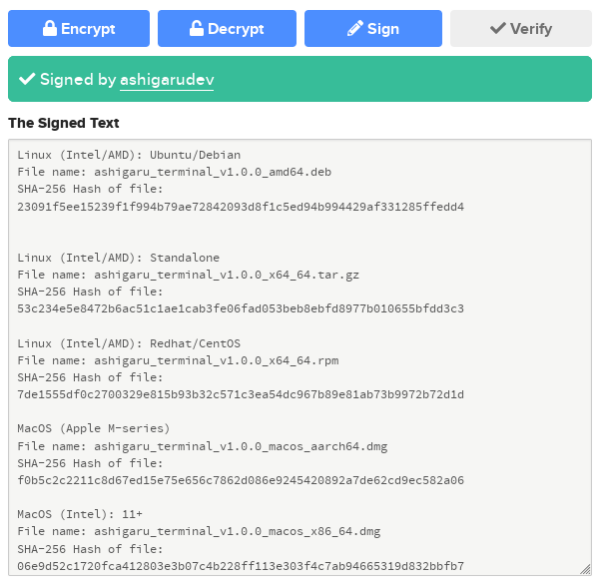
When clicking on "ashigarudev", this will navigate you to the official Ashigaru Dev's Keybase profile which should look identical to the following:
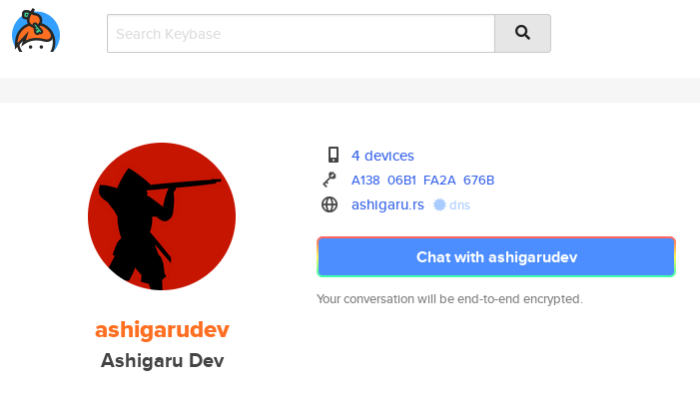
This confirms the "SHA-256 Hashes of the Terminal files" was signed by Ashigaru Dev's PGP Key.
After confirming a successful result, continue to Part #2
Unsuccessful result ❌
If the "SHA-256 Hashes of the Terminal files" was not signed by Ashigaru Dev's PGP Key, any of the following will be displayed:
- "Error: Keybase doesn't have the public key that signed this message"
- "Error: checksum mismatch"
- "Error: hash mismatch"
- "Error: Bad line in clearsign header"
or
- Any other result other than what is stated in the "successful result" section
Examples:
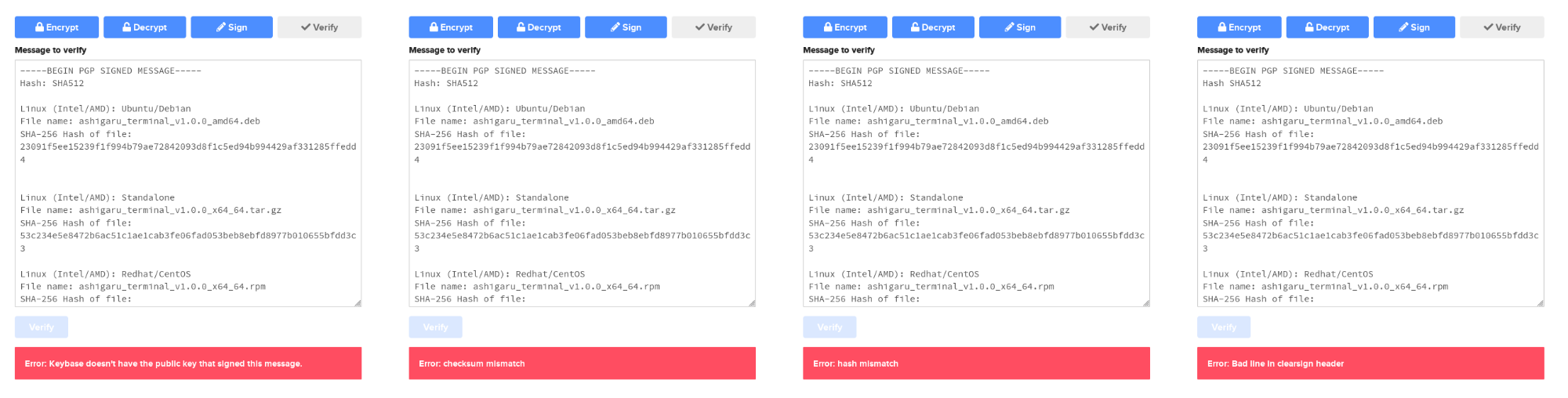
In the event of an unsuccessful result, you should stop immediately. Do not continue to Part #2. Do not install the software application. Seek advice from a community member.
Part #2: Verifying PGP Signed Message
Hash the file
- Using the Tor desktop application, navigate to the hash-file online tool:
- Hash-file online - URL
- Tap "Browse"
- Select the Ashigaru Terminal application binary which you downloaded to your computer in an earlier step
- Select "SHA-256 | 256-bit" from the hash function options
- Tap "Launch hash process"
After the tool has completed this operation, displayed on screen is:
- Name of file. In this example:
ashigaru_terminal_v1.0.0_amd64.deb - Your file hash (SHA-256 hash output). In this example:
23091f5ee15239f1f994b79ae72842093d8f1c5ed94b994429af331285ffedd4
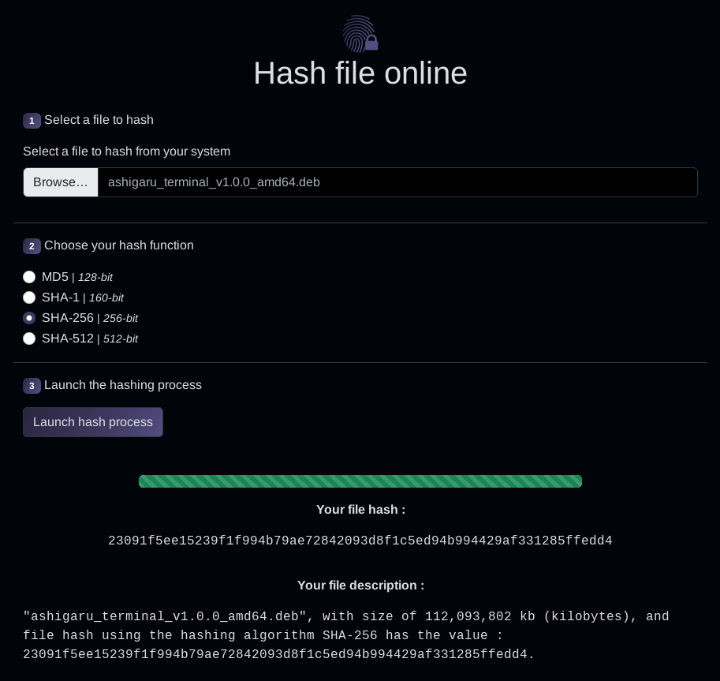
Compare hash outputs
Visually compare the SHA-256 hash output from the hash-file online tool is an exact match of the corresponding SHA-256 hash in the "SHA-256 Hashes of the Terminal files" from Part #1.
Successful result ✅
Successful verification is confirmed if:
- Both SHA-256 hashes are the same
Note: ensure you compare to the correct file name in the "SHA-256 Hashes of the Terminal files"
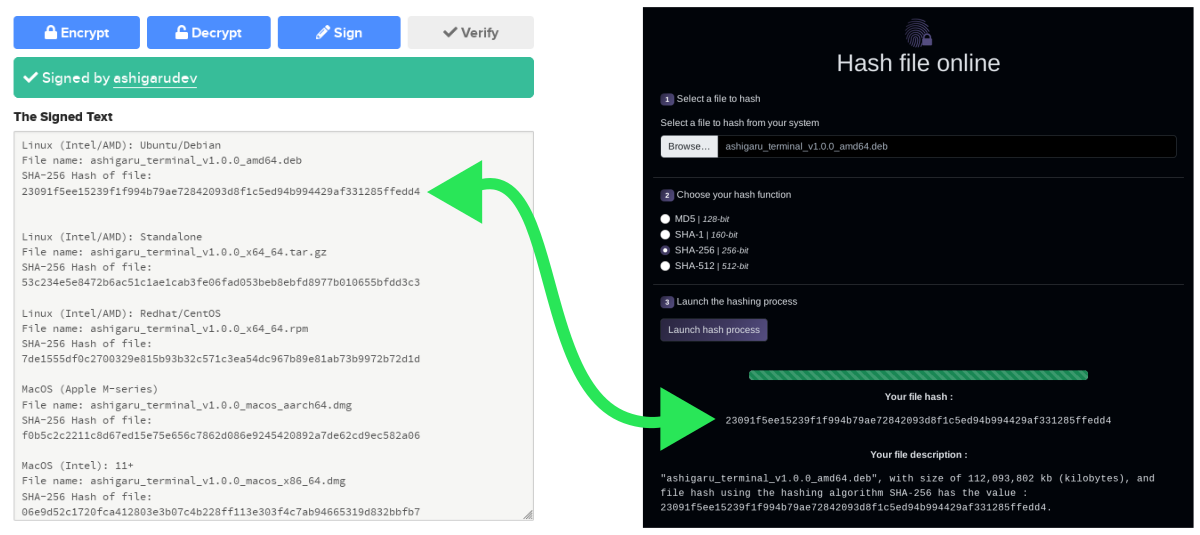
This confirms the Ashigaru Terminal application binary file you have have downloaded is the same file publicly released by the developer in control of the Ashigaru Dev PGP Key.
After confirming a successful result, continue to install/run the Ashigaru Terminal application.
Unsuccessful result ❌
If the two SHA-256 hashes do not match, this means the Ashigaru Terminal binary file you have downloaded is not the same file which has been publicly released by the developer in control of the Ashigaru Dev PGP Key.
In the event of an unsuccessful result, you should stop immediately. Do not install the software application. Seek advice from a community member.